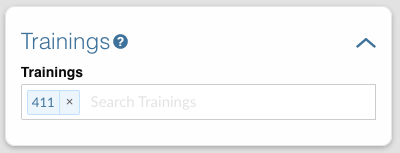This page is where you can make changes to the training event.
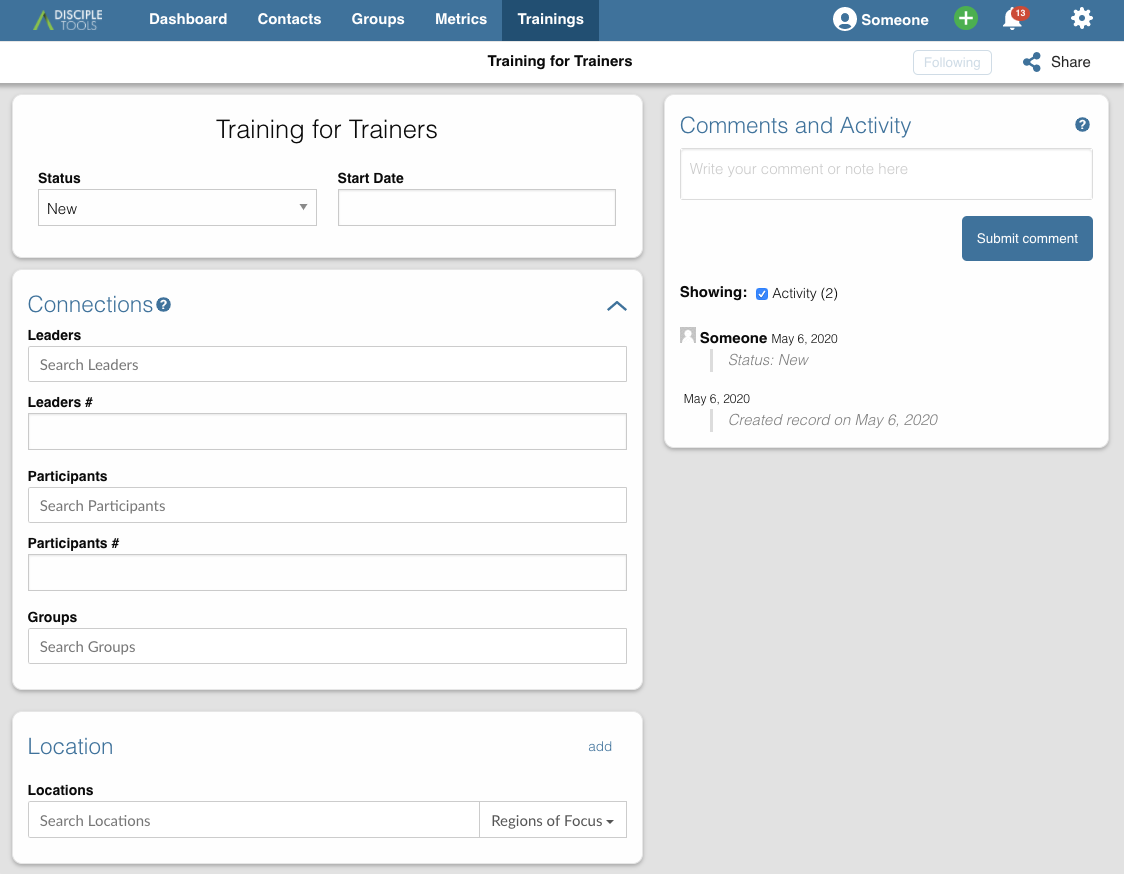
Training Details tile #
In this first tile you can change the name of the training (by clicking on the name of the training) and set the training status and start date.
Training Status #
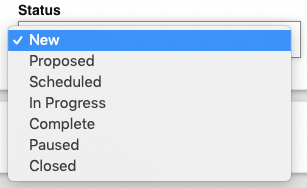
- New – the default when a new training is created
- Proposed – a training that has been proposed
- Scheduled – a training that has been scheduled
- In Progress – a training that is in progress
- Complete – a training that has been completed
- Paused – a training that has been paused
- Closed – a training that is ended and you no longer want it to show up in the system
Training Start Date #
Click in the Start Date field to open the date selector, then assign the date that the training will start.
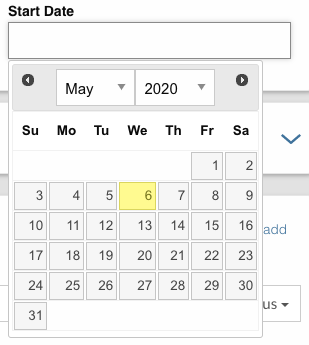
Training Connections tile #
Here in the Training Connections tile you can assign:
- the names of the leaders of the training,
- the numbers of leaders who will be training,
- the names of the leaders of the training,
- the number of training participants,
- which groups the training is related to.
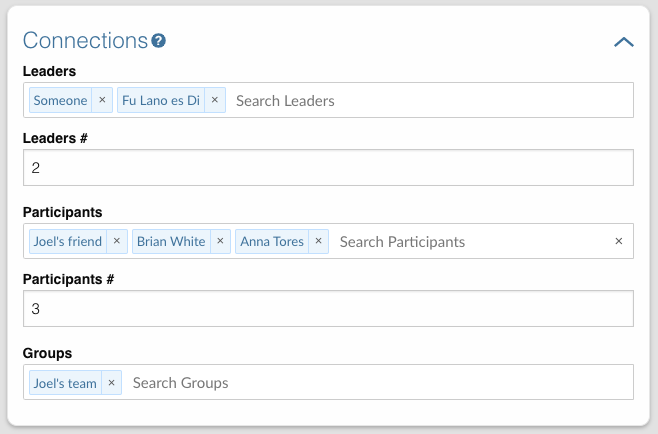
Training Location tile #
Here you can set the location where the training will be located.
As you begin to enter text to the Locations field, some locations will appear depending on what you are typing. When you find the right location, click on its name or press return on your keyboard. If the location you wanted is not listed, then adjust the Regions of Focus to be All Locations, then try typing again, and select the desired location for this training.
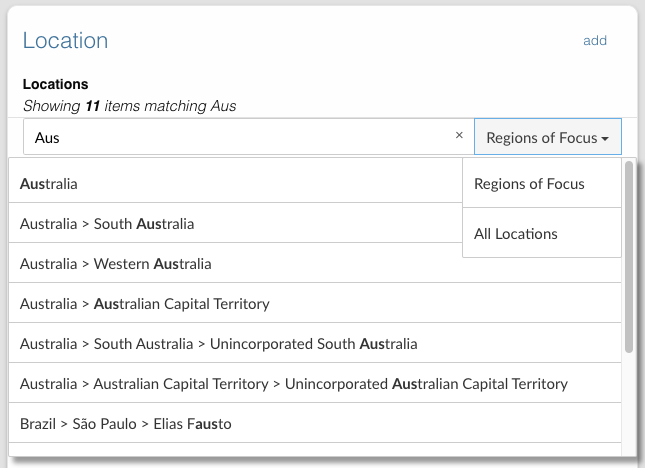
Training Comments and Activity tile #
All the actions you make related to the training will be logged in the training Comments and Activity tile. You can also write notes and comments about the training in the text box, then press Submit comment to save that information to the system.
Trainings contact tile #
In the Trainings contact tile you can assign the contact to be a Leader or a Participant (or both) of one or more trainings. As you begin to type in either field, a list of trainings will appear. Select which one/s that are appropriate.
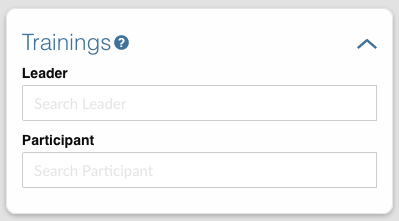
Trainings group tile #
In the Trainings group tile you can assign which training this group is associated with.
As you begin to type in either field, a list of trainings will appear. Select which one/s that are appropriate.