Site links are configured through the Site Links System admin menu. The purpose of this is to link two Disciple Tools sites together in order to transfer contacts and share stats between the sites.
For example, a team in Spain receives a contact from Germany. The team in Spain can link their Disciple Tools site to their partner’s site in Germany. They will be able to transfer any contacts from the Spain site to the Germany site and vice versa.
The site link system is built to easily connect Disciple Tools systems together, but can be extended to provide token validation for other system integrations. Please refer to our developer wiki for more information.
How to access:
- Access the admin backend by clicking on the
 on the top right and then click
on the top right and then click Admin. - In the left hand column, select
Settings (DT). - Click the tab titled
Site Links.
Add New Site Link #
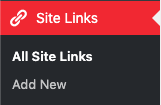
Phase 1: Setup Link from Site 1 #
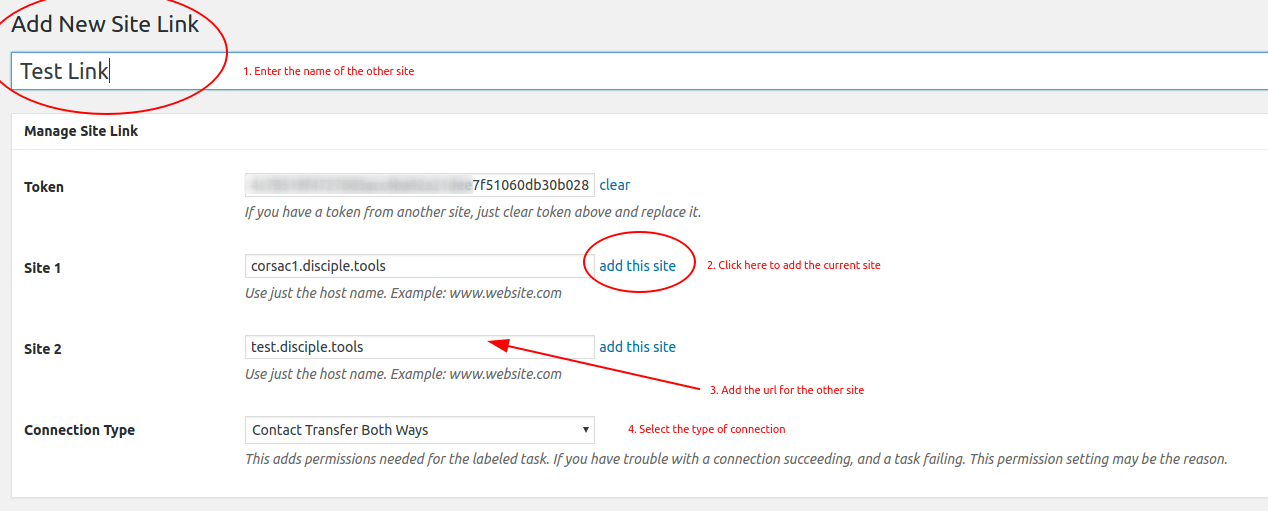
- Click “Add New”: Next to the title Site Links click the
`Add Newbutton. - Enter the title here: Enter the name of the site you are linking to yours here.
- Token: Copy the token code and securely send it to administrators of Site 2.
- Site 1: Click
add this siteto add your site - Site 2: Add the url of the other site you are wanting to link with yours.
- Connection Type: Select the type of connection you (Site 1) wish to have with Site 2
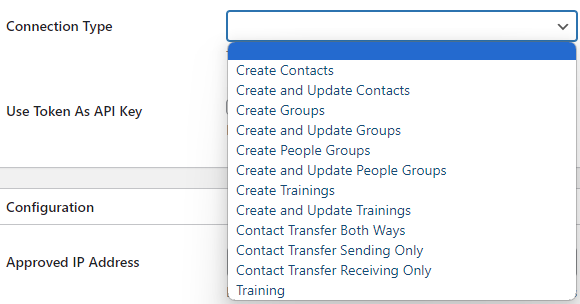
- Configuration: Ignore this section.
- Click Publish: You (Site 1) will see the status as “Not Linked.” That is because the link needs to be also setup on the other site (Site 2).
- Inform admin of Site 2 to setup link: You can send the link to the section below to give them instructions.
Phase 2: Setup Link from Site 2 #
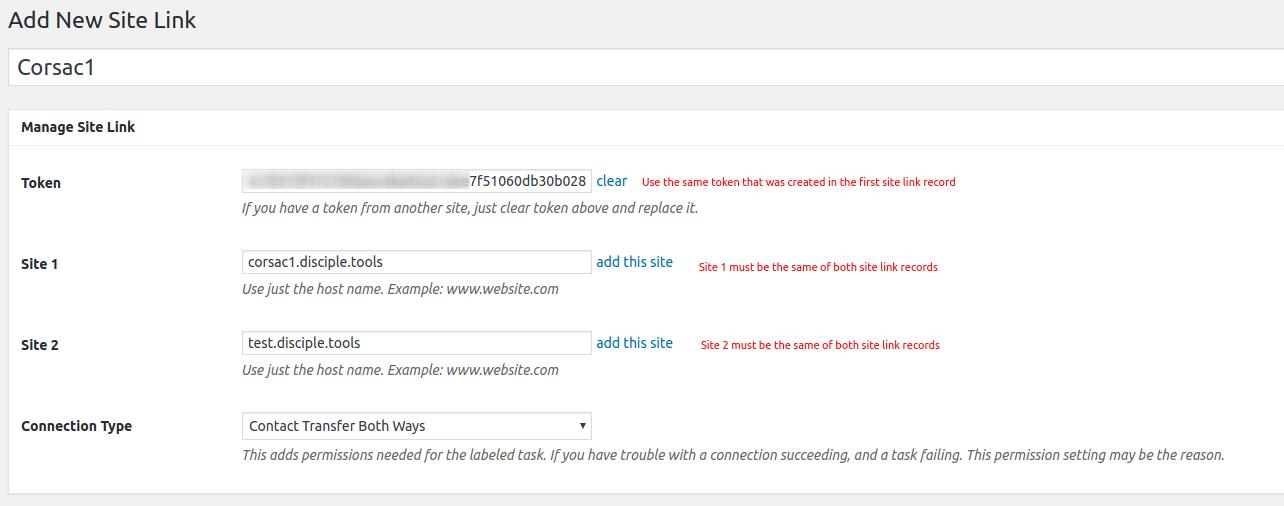
- Click Add New
- Enter the title here: Enter the name of the other site (Site 1).
- Token: Paste the token shared by the admin of Site 1 here
- Site 1: Add the url of Site 1
- Site 2: Click
add this siteto add your site (Site 2) - Connection Type: Select the type of connection you wish to have with Site 1
- Configuration: Ignore this section.
- Click Publish: Both Site 1 and Site 2 should see the status as “Linked”

 on the top right and then click
on the top right and then click