A note before getting started: #
If you want to explore Disciple.Tools more fully before paying to host it, launch a free demo. You can create a demo site that is your own private space to check out the tool. You can even invite your friends and co-workers to join you on your demo site and see the collaboration potential.
A Disciple.Tools demo site has full Disciple.Tools functionality. You will create sample contacts and groups that grow and interact with one another. This sample data can be safely removed when you’re ready to enter your own real contacts. This will provide great insight into the design of Disciple.Tools and familiarize you with the actions you would need to take to manage progress among your discipleship relationships and groups.
The demo site is intended to be a temporary exploration space. To use Disciple.Tools long term, it will need to be hosted independently. Many people are hosting it themselves, while others prefer the ease of a managed hosting solution. If you enter real data into your demo site, it can be migrated to a long term solution. So, feel free to use it, but also know that this is not intended as a long term solution.
If you are someone who desires the flexibility and control of self-hosting and feels pretty confident about setting this up yourself, Disciple.Tools was built for that possibility. You are free to use any hosting service that allows you to install WordPress. Simply grab the latest Disciple.Tools theme for free by going to Github.
If you are a user who would rather not self-host or do not know much about hosting, stay in your current demo space and use it like normal. When you are ready, we will help you transfer everything from the demo space to a new server space. The main changes will be a new domain name (no longer https://xyz.disciple.tools) and you will have to begin paying for the managed hosting service you choose. The rate, however, will be affordable and the service worth more than the headache of self-hosting.
Instructions: #
Note: For best results, keep this course and Disciple.Tools both open in two different tabs. Follow the course steps in order. Read and complete each step before moving on to the next step.
1. Go to Disciple.Tools #
Open the website by visiting, Disciple.Tools. After the site loads, click the Demo or Get Started button.
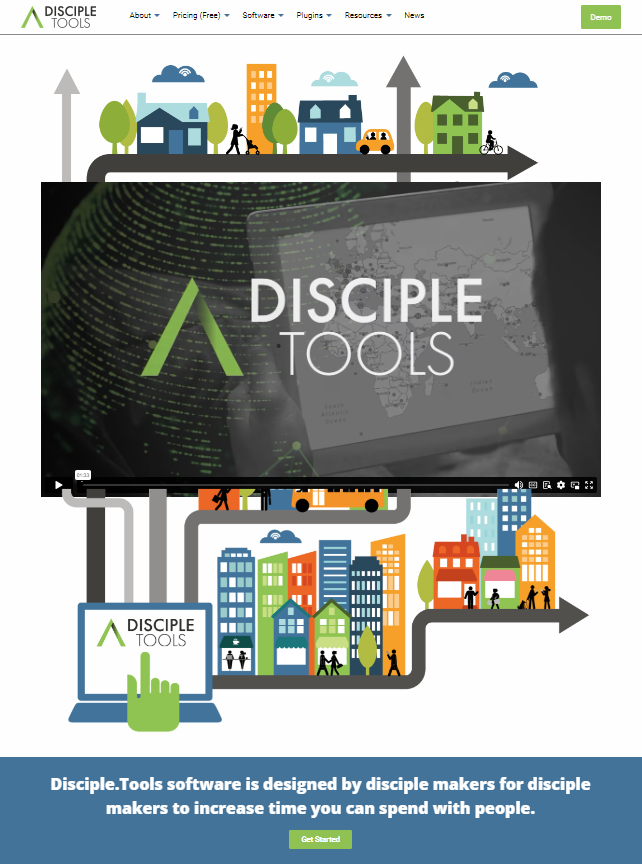
Click Launch a 30 day Demo.
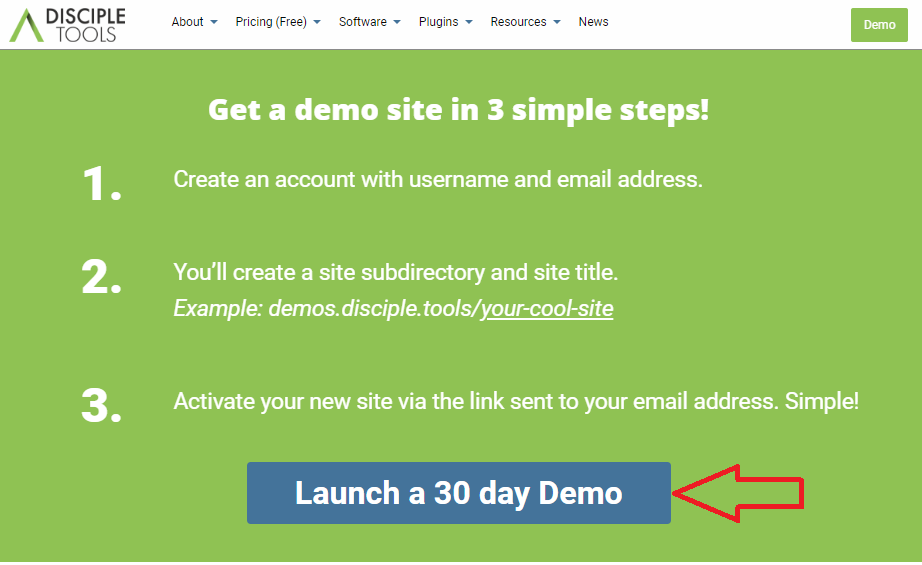
2. Create an account #
Create a username that will distinguish you from other teammates and add the email address you will use for this account. Click Next.
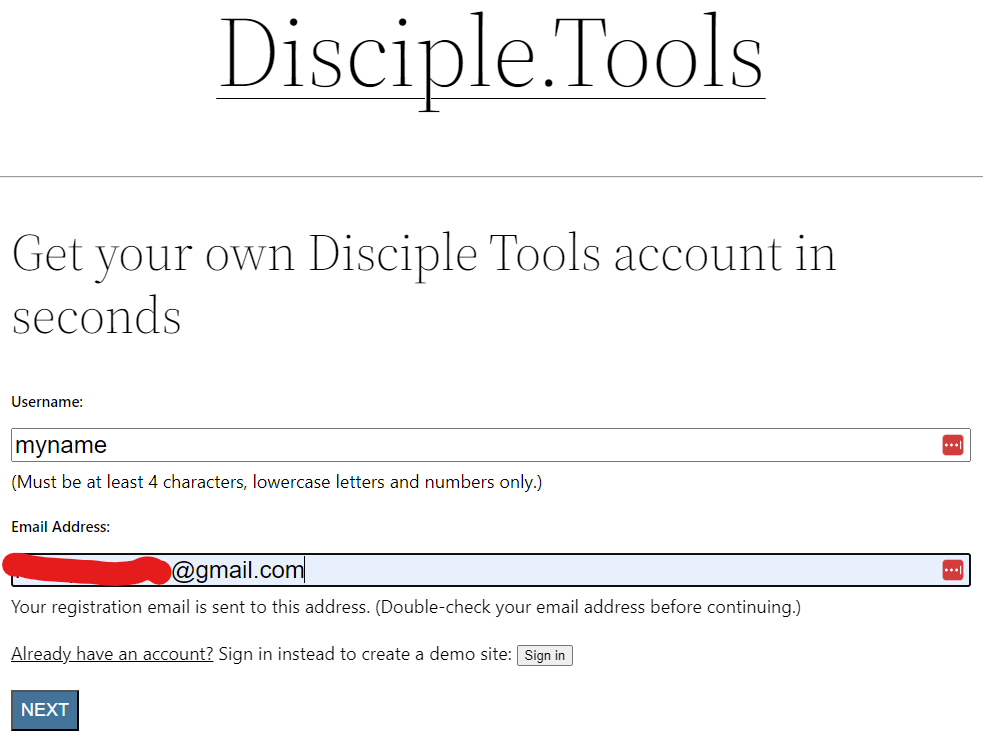
Fill in the site name and title. Select the site language and fill in your name. Click Sign Up.
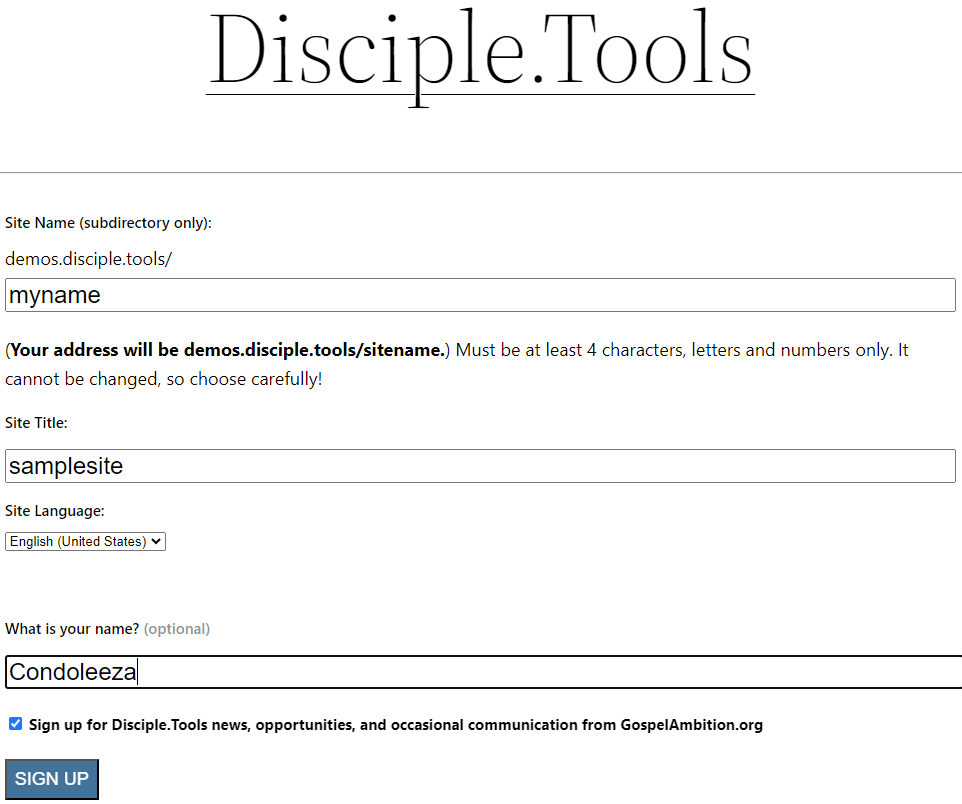
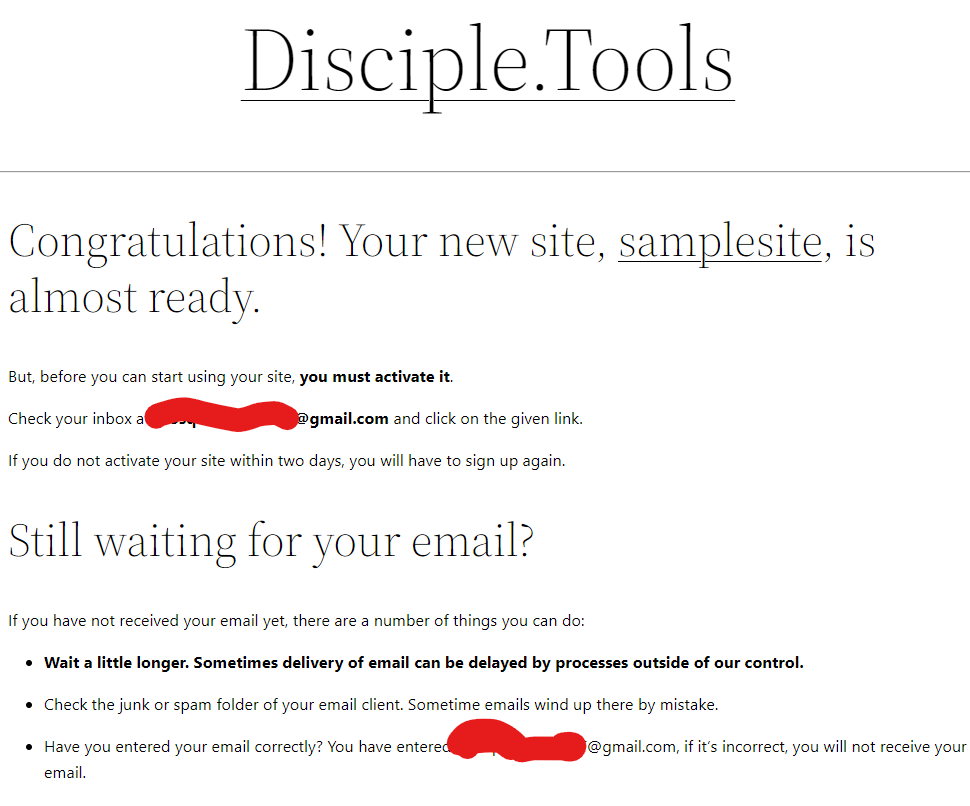
3. Activate your new site #
Click the first link in the email.
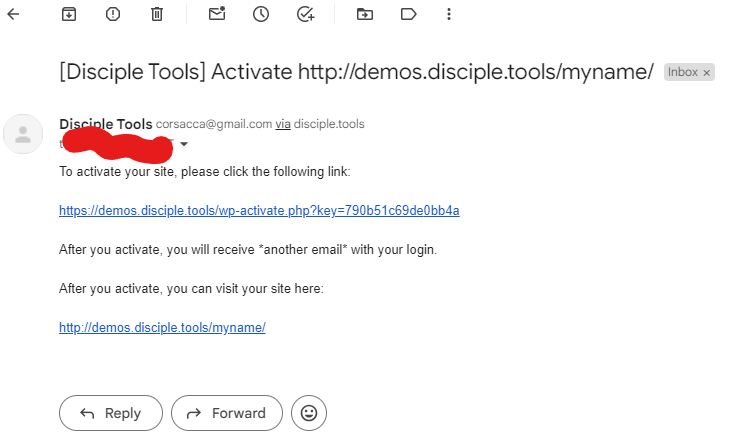
Save your password, then login.

Verify Language you wish to use. Read the latest release notes as desired, then close. You are ready to use Disciple.Tools.
