Exporting
Head over to the Utilities (D.T) > Exports tab.
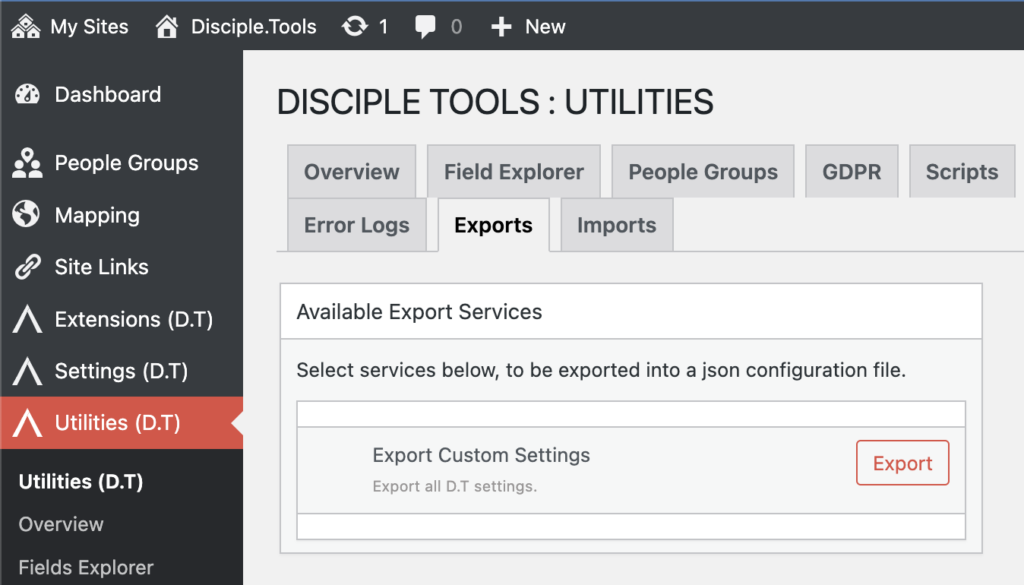
Here you can export all the (fields, tiles, record types) customizations you’ve made to Disciple.Tools.
Click export to do download a file name something like: “dt-1680253912.json”
Importing
Head over to the Utilities (D.T) > Imports tab.
