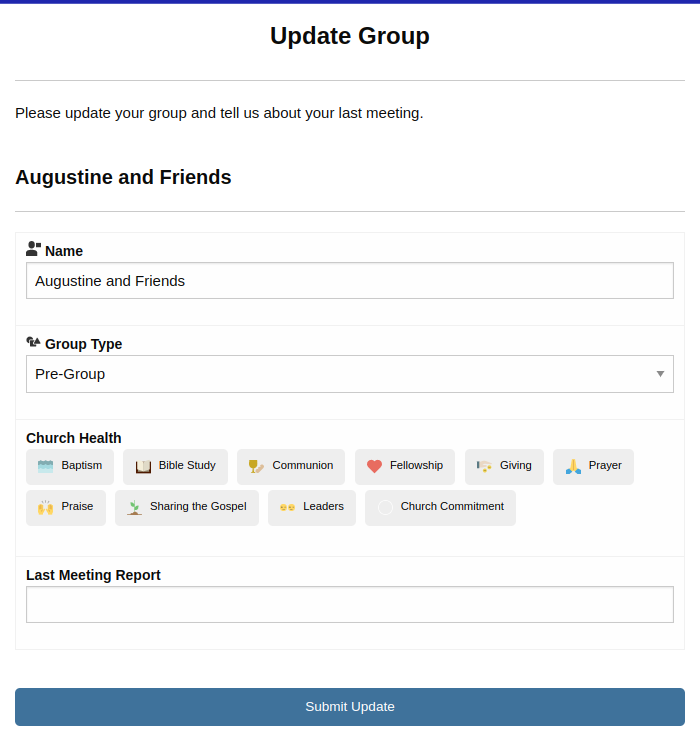Form Templates let you create custom forms for a record type using magic links.
For instance, you could send a leader a link to update a group or you could send a contact a form to update their own contact record.
Example:
Let’s create a form to update contact information:
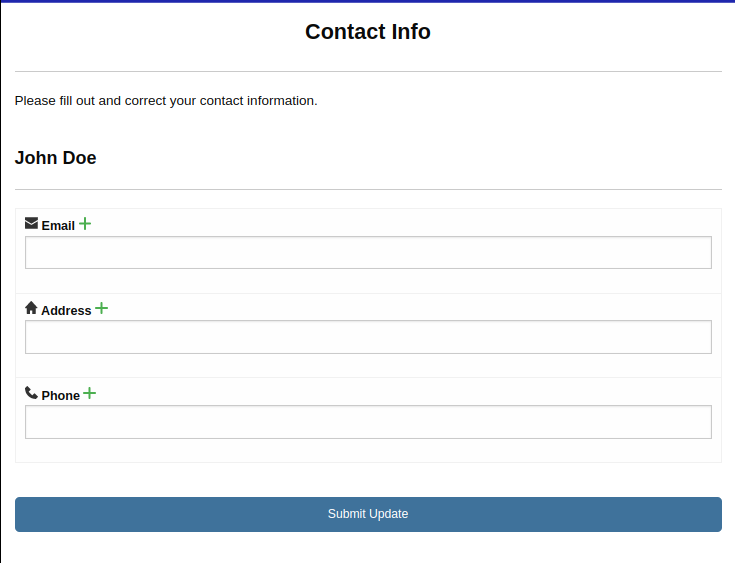
Required: the Magic Link Plugin installed and activated.
Go To WP Admin > Extensions (D.T) > Magic Links > Templates.
Choose Contacts as your post type or record type. Then click on the New Template button.
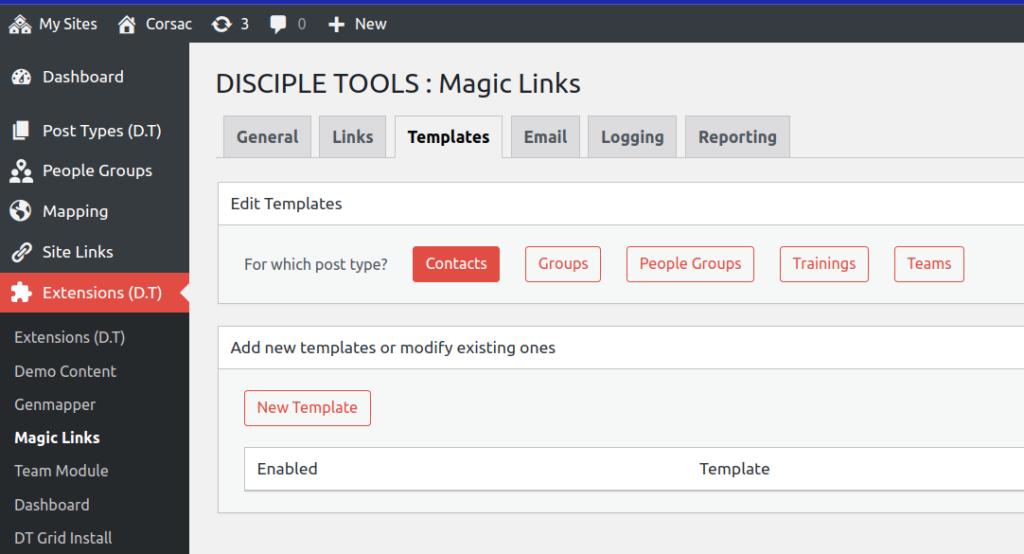
Fill out the Template Name (what you will remember it by) and the Template Title (what will be posted at the top of the actual form).
Under “Add a D.T field to the form,” add the “Phone,” “Email,” and “Address” fields. You will need to click the “Add” button each time.
Uncheck “Show Recent Comments”.
Fill out the “Form Header Message” with any instructions you want displayed at the top of the form.
Finally click “Update”.
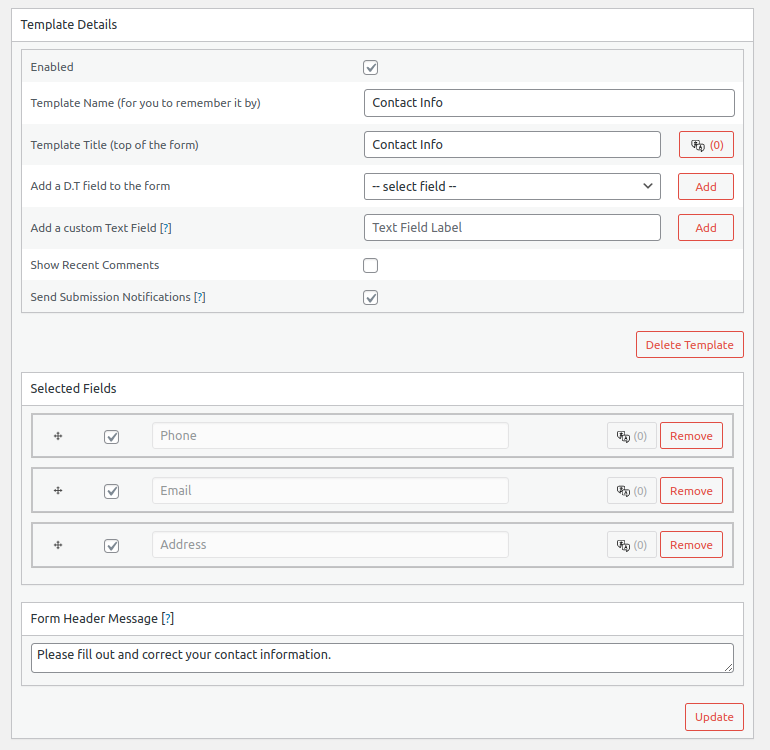
Viewing the Form
Go to any contact record and find the “Magic Links” tile.
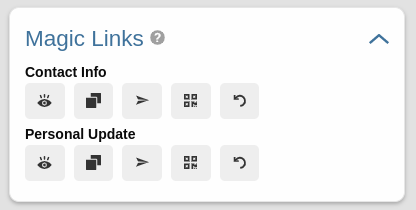
From here you can:
- Click the first button to “View”
- Click the second button to “Copy” the link and then paste into a new browser tab
- Send the link to the person(s) you would like to submit the update
- Get a QR code that can be used in lieu of a text-based url
- Reset the link
Other examples
Personal Update
Ask each contact for a personal update and if they have anything to share.
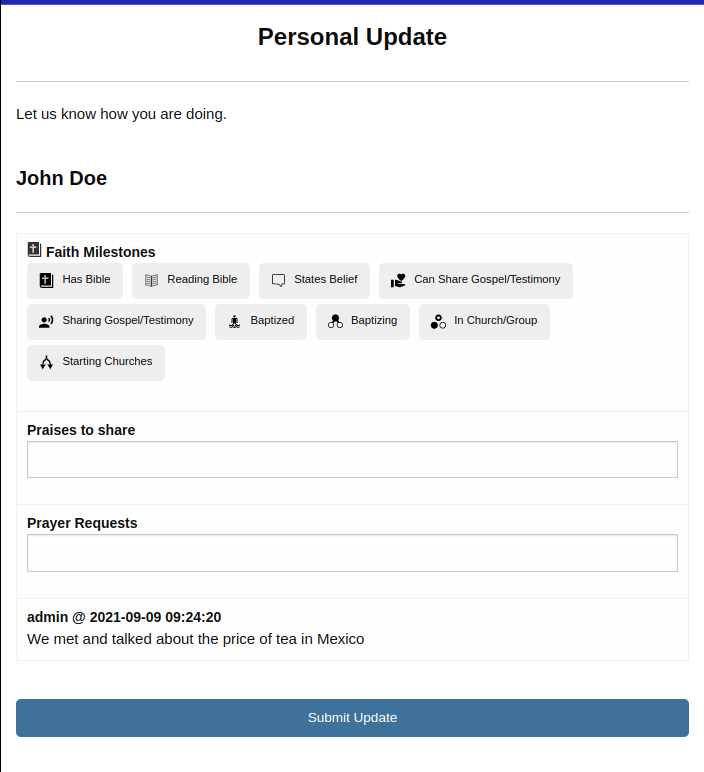
Group Update