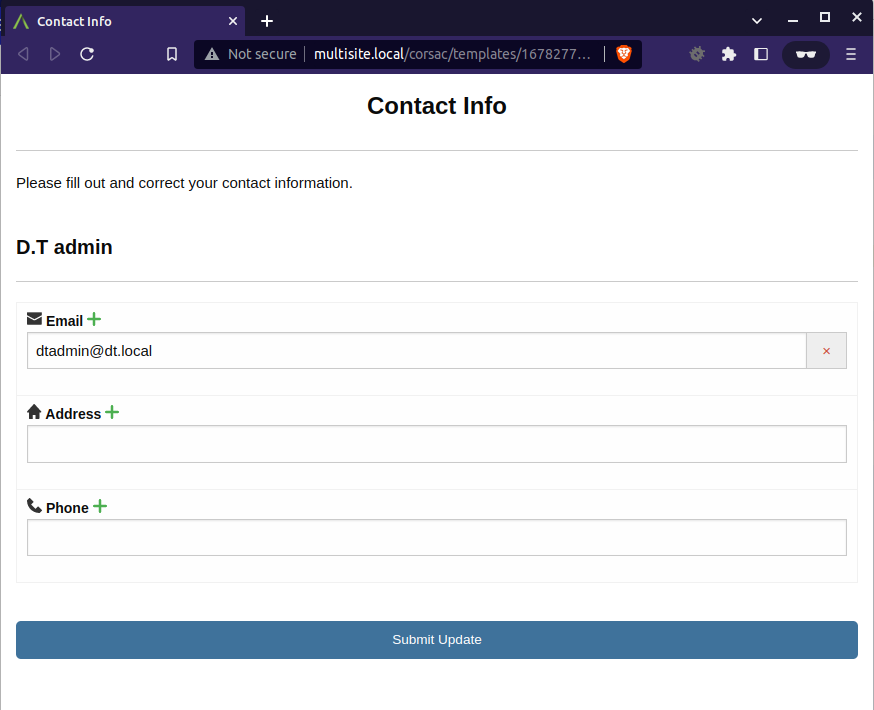Automatically send links to a list of Users or Contacts.
Schedule the email or sms to be sent reoccurring, every day, week, month, etc
Go to WP Admin > Extensions (D.T) > Magic Links > Links tab.
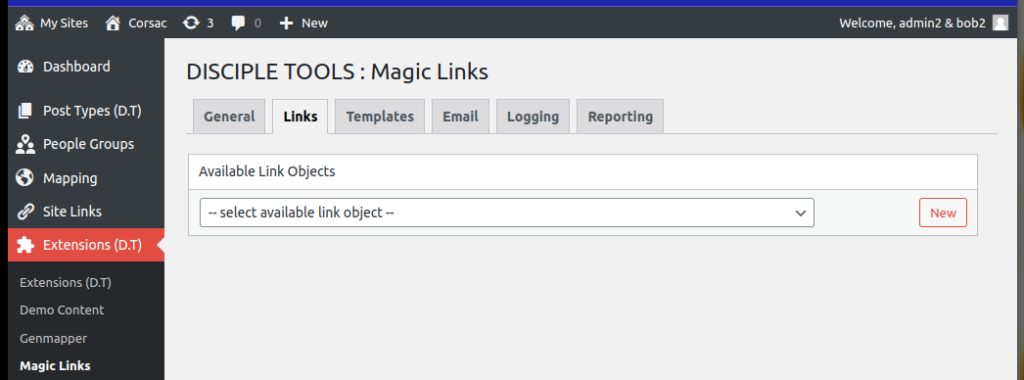
Click the “New” Button.
Link Object Management – Basic Settings

Fill out the Name and choose the Magic Link Type that you want to use. For this example, we are going to use the “Contact info” template that we created in Magic Link Form Templates.
The Magic Link plugin comes with a couple of default magic link types as well, see User Contact Updates and User Group Updates.
Choose Fields
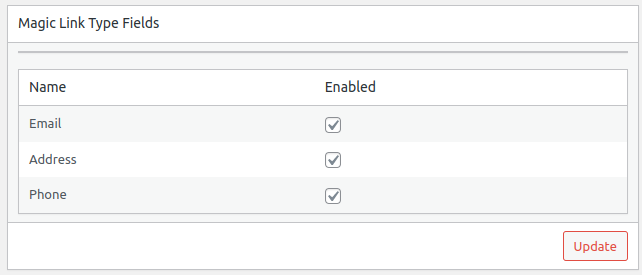
Select or unselect the fields to match what you want to include/exclude when sending this magic link.
Assign Users & Teams
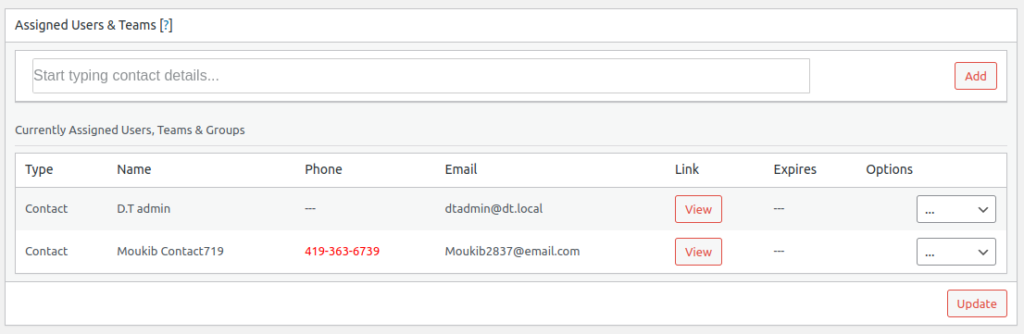
Find and Add each user, contact or group that you would like to send this magic link. Selecting a group will add all the members of the group.
Click Update to save the list.
You can preview the magic link by clicking the “View” button.
Customize the Message and Schedule the Delivery
Here we will configure all the email (or sms) messages that will be sent to the recipients chosen above. We can send the link and message once, or we can create a schedule to automatically send the emails regularly, every X time.
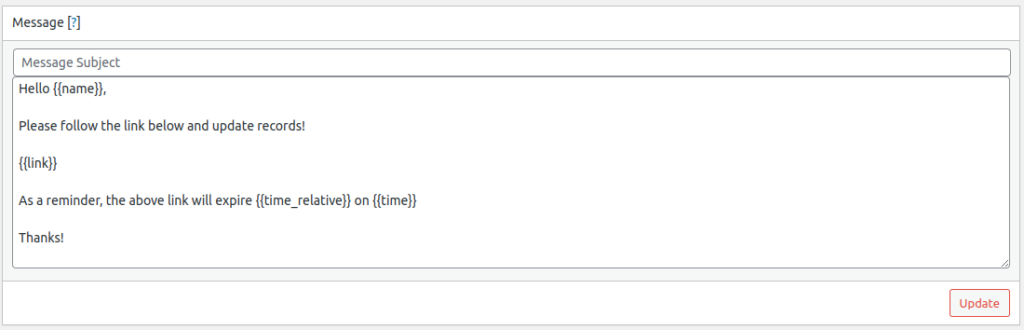
Customize the message you want sent to each recipient.
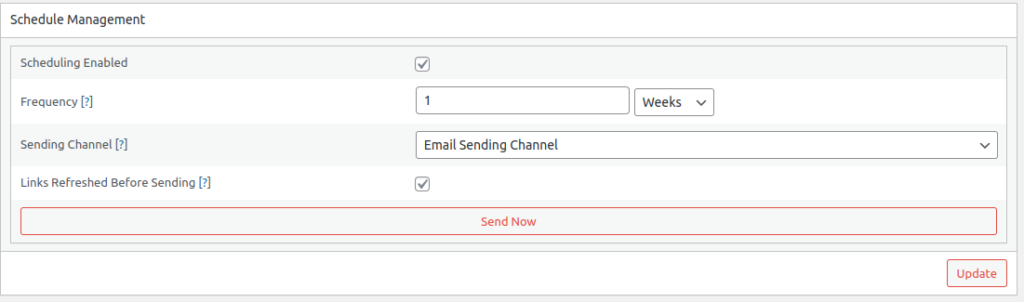
Enable Scheduling by clicking the “Scheduling Enabled” checkbox.
Set the frequency, here we selected once a week.
The Links Refreshed Before Sending option is a security measure that keeps old links from working. Checking this box will invalidate the old link previously sent and create a new link before sending it again to the recipient.
Click Update.
Now each week the recipient will get a weekly email that looks like this:
Email Received
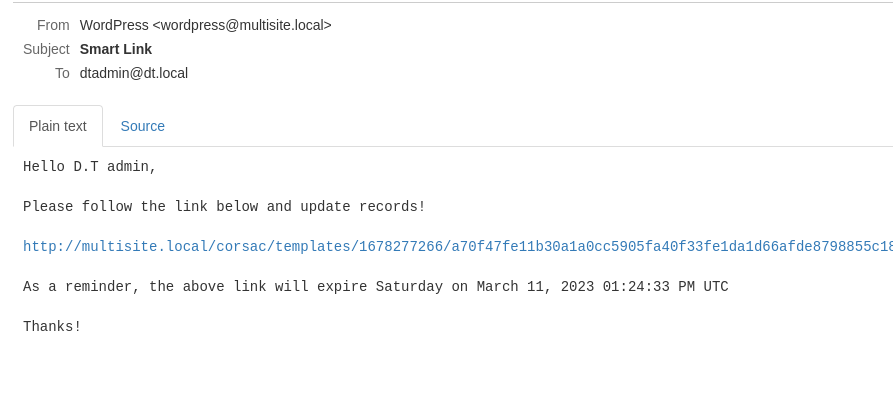
The magic link when opened